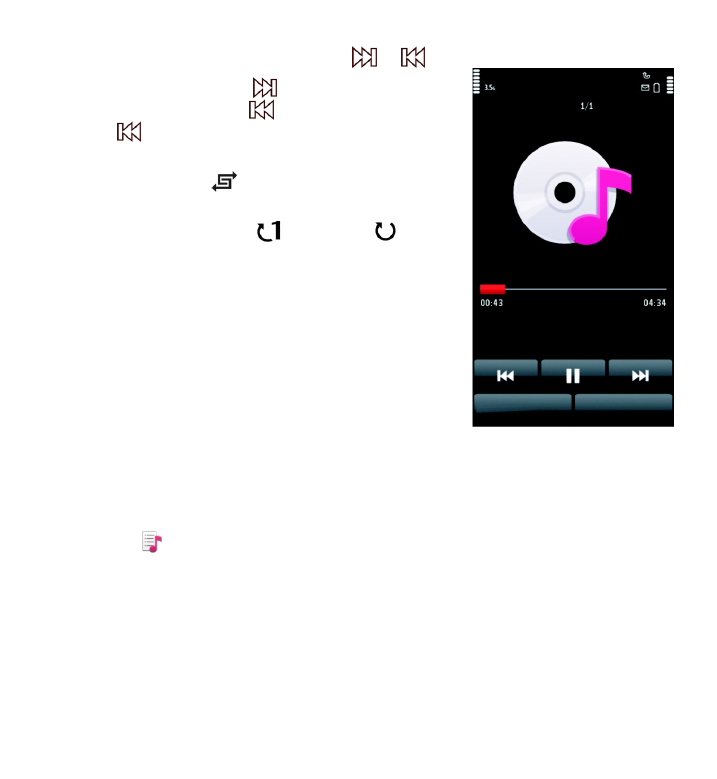
Playlists
Select Menu > Music > Music player and Playlists.
To view details of the playlist, select Options > Playlist details.
Create a playlist
1. Select Options > New playlist.
2. Enter a name for the playlist, and select OK.
3. To add songs now, select Yes; or to add the songs later, select No.
Music folder
© 2010 Nokia. All rights reserved.
79
4. If you select Yes, select artists to find the songs you want to add to the playlist.
Select Add to add items.
To show the song list under an artist title, select Expand. To hide the song list,
select Collapse.
5. When you have made your selections, select Done.
If a compatible memory card is inserted, the playlist is saved to the memory
card.
To add more songs later, when viewing the playlist, select Options > Add songs.
To add songs, albums, artists, genres, and composers to a playlist from the different
views of the music menu, select an item and Options > Add to playlist > Saved
playlist or New playlist.
To remove a song from a playlist, select Options > Remove. This does not delete
the song from the device; it only removes it from the playlist.
To reorder songs in a playlist, select the song you want to move and Options >
Reorder playlist. Move the song to the desired position, and select Drop. To move
another song, select the song and Grab, move the song to the desired position, and
select Drop. To finish reordering the playlist, select Done.