Monitor all communication events
Select Menu > Log.
To open the general log where you can monitor all voice calls, text messages, or
data connections registered by the device, select the general log tab
.
Subevents, such as a text message sent in more than one part and packet data
connections, are logged as one communication event. Connections to your mailbox,
multimedia message centre, or web pages are shown as packet data connections.
To view how much data was transferred and how long a certain packet data
connection lasted, scroll to an incoming or outgoing event indicated by GPRS, and
select Options > View.
To copy a phone number from the log to the clipboard, and paste it into a text
message, for example, select Options > Use number > Copy.
To filter the log, select Options > Filter and a filter.
To set the log duration, select Options > Settings > Log duration. If you select
No log, all the log contents, recent calls register, and messaging delivery reports
are permanently deleted.
Make calls
© 2010 Nokia. All rights reserved.
46
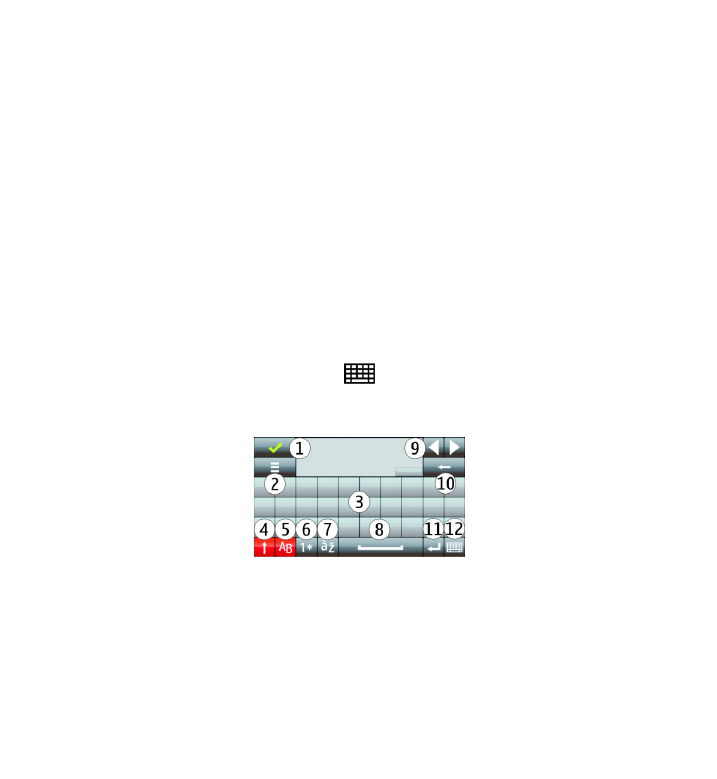
5. Write text
You can enter letters, numbers, and special characters in several different ways. The
on-screen keyboards allow you to enter characters by tapping them with your
fingers or the stylus. Handwriting recognition allows you to write characters directly
onto the screen using the stylus as a pen. Handwriting recognition may not be
available for all languages.
Tap any text input field to enter letters, numbers, and special characters.
Your device can complete words based on the built-in dictionary for the selected
text input language. The device also learns new words from your input.
Virtual keyboard
You can use the virtual keyboard in landscape mode.
To activate the virtual keyboard, select
>
Full screen QWERTY.
When using the virtual keyboard in full screen mode, you can select keys with your
fingers.
1 — Close - Close the virtual keyboard.
2 — Input menu - Open the touch input options menu to access commands such as
Writing language.
3 — Virtual keyboard